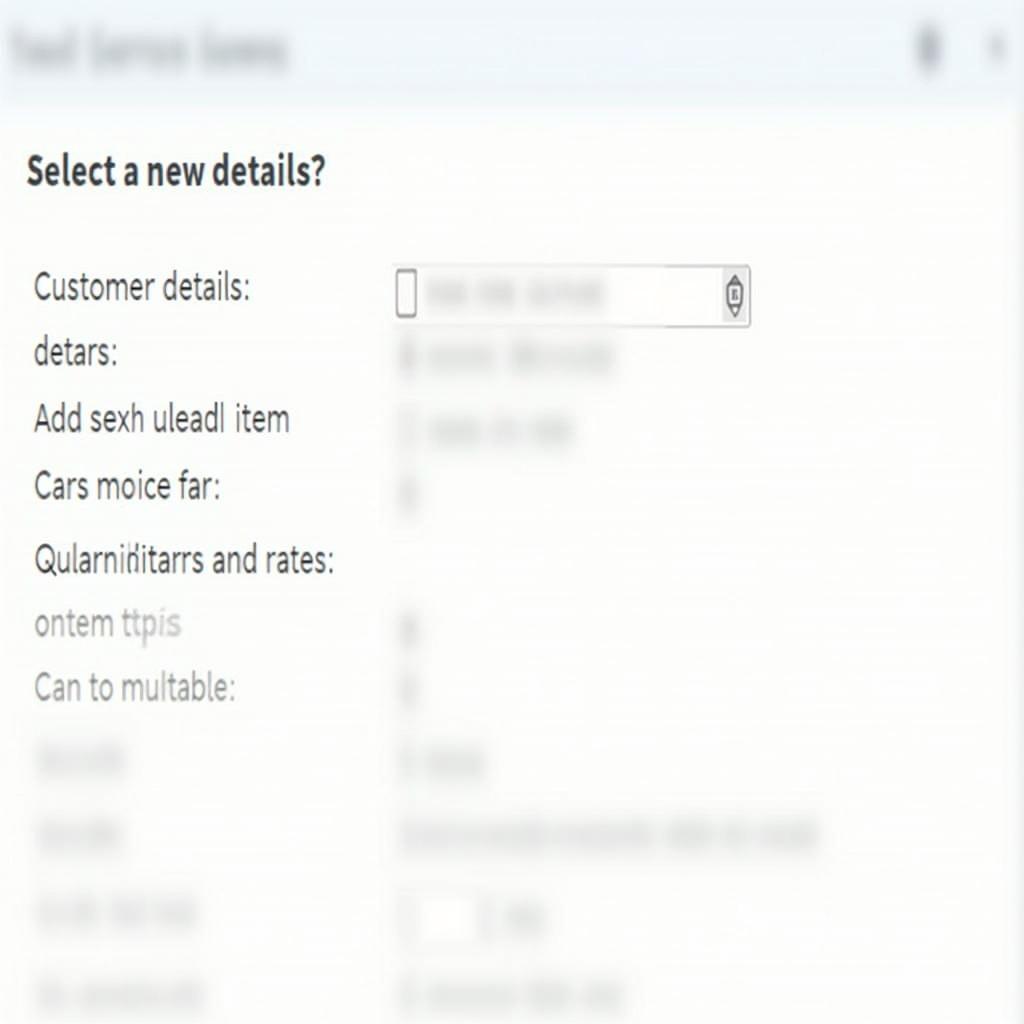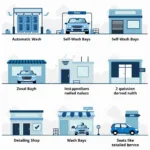Understanding how to accurately input car service details into Tally ERP 9 is crucial for maintaining transparent financial records and streamlining your business operations. Whether you’re a seasoned automotive professional or new to using Tally ERP 9 for your car service center, this guide will provide a detailed walkthrough of creating entries for your car service bills.
Creating a Car Service Bill Entry in Tally ERP 9
Tally ERP 9 simplifies the process of generating invoices for your car services. Here’s a step-by-step guide:
- Access the Gateway of Tally: Navigate to the ‘Gateway of Tally’ screen.
- Select ‘Accounting Vouchers’: From the available options, choose ‘Accounting Vouchers’.
- Choose ‘Invoice’ Voucher Type: Depending on your Tally setup, you can create an invoice using either ‘F8: Sales’ or ‘CTRL+F8: Debit Note’.
- Select the Customer: Choose the customer’s name from the list. If it’s a new customer, create a new ledger under the ‘Sundry Debtors’ group.
- Enter Invoice Details: Input the necessary details:
- Invoice Number
- Date
- Add Service Items: Under the ‘Particulars’ section, enter each service provided individually.
- Select the appropriate service ledger from the list (e.g., ‘Repair Charges’, ‘Spare Parts’, ‘Oil Change’).
- If a specific service ledger doesn’t exist, create one under the ‘Service Income’ group.
- Input Quantities and Rates: Specify the quantity and rate for each service. Tally will automatically calculate the total amount.
- Include Spare Parts (if applicable): If you’ve used spare parts, create individual entries for each part under a separate ‘Stock Item’ ledger. This helps maintain accurate inventory records.
- Add Taxes (if applicable): Select the relevant tax ledgers to apply taxes to the services and spare parts.
- Save the Entry: Once all details are entered, save the invoice.
Key Considerations for Tally ERP 9 Entries
- Accurate Ledger Creation: Create separate ledgers for various car services, spare parts, and consumables. This ensures accurate tracking of income and expenses.
- Inventory Management: Utilize Tally’s inventory management features to monitor spare parts stock levels. This helps prevent stockouts and ensures timely reordering.
- Tax Compliance: Configure Tally ERP 9 to handle applicable taxes accurately. Keep your tax settings updated to comply with any changes in tax regulations.
- Regular Backups: Regularly back up your Tally data to prevent data loss due to technical glitches or other unforeseen circumstances.
Benefits of Using Tally ERP 9 for Car Service Businesses
- Improved Financial Management: Tally ERP 9 provides a centralized system for managing all financial transactions, leading to better control over income and expenses.
- Enhanced Inventory Control: Track spare parts inventory levels efficiently, minimizing stockouts and unnecessary storage costs.
- Simplified Tax Compliance: Automate tax calculations and generate accurate tax reports, ensuring compliance with regulations.
- Increased Efficiency: Streamline billing processes, reduce manual errors, and improve overall operational efficiency.
Conclusion
Utilizing Tally ERP 9 effectively can significantly enhance the financial management and overall efficiency of your car service business. By following the steps outlined in this guide, you can ensure accurate billing, efficient inventory management, and seamless tax compliance. Embrace the power of Tally ERP 9 to optimize your car service operations.