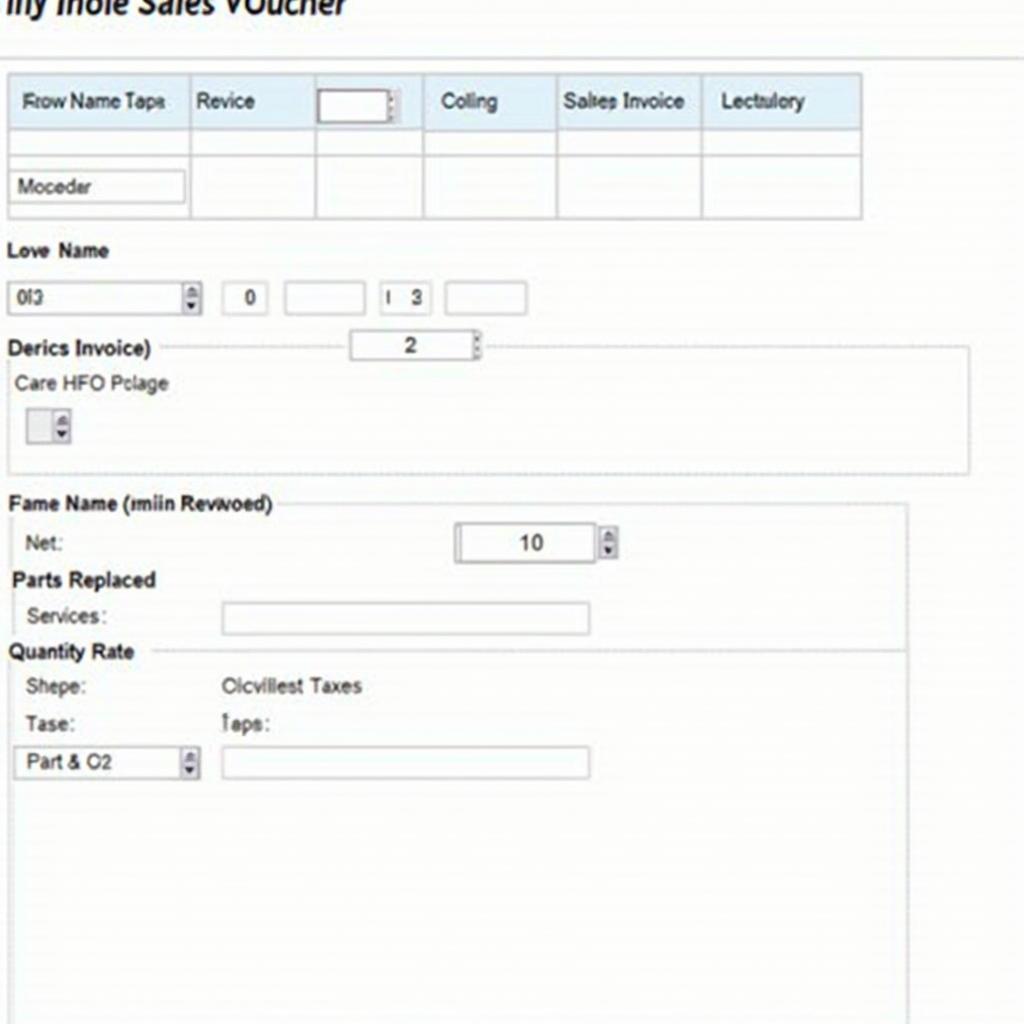Creating accurate and professional invoices is crucial for any car service business. Tally ERP 9, a popular accounting software, can streamline this process and make your invoicing efficient. This article will guide you through the steps of generating a car service invoice in Tally ERP 9, ensuring you get paid accurately and on time.
Understanding the Importance of Car Service Invoices
A car service invoice isn’t just a piece of paper; it’s a formal record of the services provided, parts replaced, and the total cost. It serves as legal proof of the transaction, protecting both the business and the customer. Accurate invoicing builds trust, ensures transparency, and helps manage finances effectively. Whether you’re a small independent shop or a large dealership, using Tally ERP 9 for your car service invoicing can significantly improve your business operations.
Setting up Tally ERP 9 for Car Service Invoicing
Before creating invoices, you need to configure Tally ERP 9 to suit your specific car service business needs. This involves setting up ledgers for different services, parts, taxes, and customer accounts. Properly categorizing these elements allows for detailed reporting and accurate financial tracking. You should also customize the invoice format to include your company logo, address, and other relevant details.
Step-by-Step Guide: How to Make Car Service Invoice in Tally ERP 9
- Open Tally ERP 9 and go to “Gateway of Tally.”
- Select “Accounting Vouchers.” You can also use the shortcut key F8.
- Choose the “Sales” voucher type. This is typically used for generating invoices for services rendered.
- Select the appropriate customer ledger. If the customer is new, you’ll need to create a new ledger under “Party Ledgers.”
- Enter the invoice date and number. Tally usually auto-generates the invoice number, but you can customize it if needed.
- Add the details of the services provided. Use the appropriate ledger for each service, such as “Oil Change,” “Brake Repair,” or “Diagnostic Check.”
- Specify the quantity and rate for each service. Tally will automatically calculate the amount.
- If any parts were replaced, add them to the invoice. Use the relevant part ledgers and specify the quantity and price.
- Apply applicable taxes. Tally allows you to configure different tax rates and apply them automatically.
- Verify all the details entered in the invoice. Double-check the customer information, services, parts, quantities, rates, taxes, and the total amount.
- Save the invoice. Once you’re satisfied with the information, save the invoice. Tally will automatically update your accounts.
Tips for Efficient Car Service Invoicing in Tally ERP 9
- Utilize inventory management features: Tally ERP 9 can help you track your parts inventory, ensuring you always have the necessary parts in stock.
- Generate reports for analysis: Use Tally’s reporting features to analyze your sales, expenses, and profits, allowing you to make informed business decisions.
- Regularly back up your data: Protect your valuable business data by regularly backing up your Tally ERP 9 data.
Troubleshooting Common Issues
Sometimes, you might encounter issues while creating invoices in Tally. Common problems include incorrect ledger selection, wrong tax calculations, or issues with printing the invoice. Refer to Tally’s help documentation or contact their support team for assistance.
Leveraging Tally ERP 9 for Business Growth
Beyond basic invoicing, Tally ERP 9 offers various features to boost your car service business. You can track customer history, manage inventory, analyze sales trends, and generate comprehensive financial reports. These insights can help you make informed decisions to optimize your operations and drive business growth.
“Using Tally ERP 9 for our car service business has been a game-changer,” says John Smith, owner of Smith’s Auto Repair. “It has simplified our invoicing process, improved accuracy, and allowed us to focus on what we do best – servicing cars.”
Frequently Asked Questions (FAQs)
- Can I customize the invoice format in Tally ERP 9? Yes, you can customize the invoice format to include your company logo, address, and other specific information.
- Is it possible to integrate Tally ERP 9 with other software? Yes, Tally offers integration options with various other software solutions, expanding its functionality.
- How secure is my data in Tally ERP 9? Tally employs robust security measures to protect your data, including access controls and data encryption.
In conclusion, creating a car service invoice in Tally ERP 9 is a straightforward process. By following the steps outlined in this article and utilizing the software’s features effectively, you can streamline your invoicing, improve accuracy, and manage your car service business more efficiently. Accurate invoicing with Tally ERP 9 is essential for building trust with customers and managing your finances effectively, ultimately contributing to the success of your car service business.
Do you have any other questions about using Tally ERP 9 for your car service business? Check out our other articles on car service management and software solutions. Need further assistance? Contact us via WhatsApp: +1(641)206-8880, Email: [email protected]. We have a 24/7 customer support team ready to help.